Taranis SD Card Addendum
Your Instructor: Roger McClurg (maguro on RC Groups)
Introduction
In the General Radio Settings class we reviewed the folders on the Taranis’ SD card. There are additional folders that can be added to the SD card to increase the Taranis’ functionality. This course will cover that additional functionality, and review the differences in the SD card as it comes on the Taranis A & B models, and the way it comes on the Taranis Plus.
Lesson Goals
The goal for this lesson is to develop an understanding of the additional functionality that can be added to the Taranis through additions to the SD card. We’ll also show you how to fix a corrupted SD card.
Prerequisites
To complete this lesson, you should:
- Have OpenTX version 2.0.x flashed to your transmitter
- Read the Taranis Quick Start Guide and understand basic menu navigation.
- In addition we recommend that you complete the General Radio Settings class before moving on to this class.
For a copy of this lesson, click Taranis SD Card Addendum
Sounds
Thanks to theKM and his wife Amber, Taranis users have access to over 450 professional quality English language sound files for use on their transmitters. Amber’s voice is exceptionally clear and distinct. It is also the most sultry voice you may ever hear. It would be very hard to ignore an alert when Amber speaks it.
So what can you do with all those sounds? You can have Amber speak the action that results from flipping a switch such as “aileron hi”, “flaps down”, “gear up”, “throttle disabled”, “flight mode 2”, “bombs away”, “instructors plane”. You can announce changes in telemetry values such as “altitude 100 meters”, or “battery consumption 1000 milliamps”, and you can set alerts based on telemetry values such as “battery low” or “battery critical”.
On the lighter side are the many “fun” sounds. Some of my favorites are: “If you flick that switch one more time…”, “Mmm, I’ll let you flick that switch again”, and “User error. Please replace user, and try again”. The Taranis has so many switches, and many are normally unused. Why not have fun with those unused switches, and have them speak entertaining sayings?
Early Taranis A and B SD cards did not have the Amber sounds. There were relatively few sounds on the early SD card, and the quality was not that great. FrSky now installs a subset of the Amber sounds on the SD card supplied with the Taranis (the fun sounds are missing).
The full set of Amber sounds are available as a download from RC Groups. The link is in the first post of the Transmitter Sound Packs discussion thread. Unzipping the file creates a complete sound folder. In addition to the wav files, there are text files which describe each file. The descriptions are grouped in collections such as aero, equipment, soaring, and heli to make finding the sound you want easier.
Assigning Sounds to Switches: A Clever Alternative
One of the great things about the Taranis is being able to apply sounds to any physical or logical switch. The usual way to do this is to create a Special Function to play your selected sound when a switch is in the desired position. Here is an example:
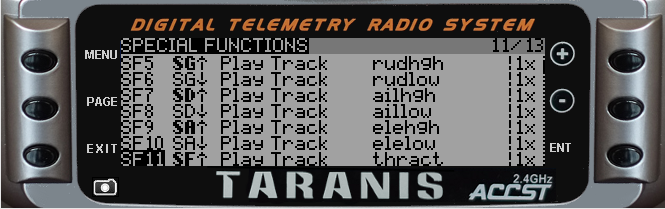
It looks like I’m using a lot of Special Functions for sounds, and I am. On this particular model I’m using 13 Special Functions just to play sounds associated with switch positions. Since I use most of those same switches for the same purpose (High, medium, and low rates on aileron, elevator, and rudder for example) I end up copying a lot of Special Functions from one model to another.
What if there was an easy way to play switch sounds without having to assign them to Special Functions? What if you could copy the switch sounds from one model to another, just by duplicating a folder and renaming it? Wouldn’t that be cool? Of course it would! Let me show you how.
Step 1: Determine which sound/switch combinations you want to use
You can scroll through all your Special Functions on your Taranis and write down the switch positions and sounds you need, or you can use Companion and see everything at once. I used Companion, because it is easier to show you my Special Functions in one go.
The screen shot below shows all the sound assignments from my Cessna-421 model. The 421 is an electric powered 5 channel model (rudder, elevator, aileron, throttle, and gear). I typically use SA for rates on elevator, SD for aileron, and SG for rudder. SF is used for throttle lock. I use a sticky switch SH assigned to L6 for gear.
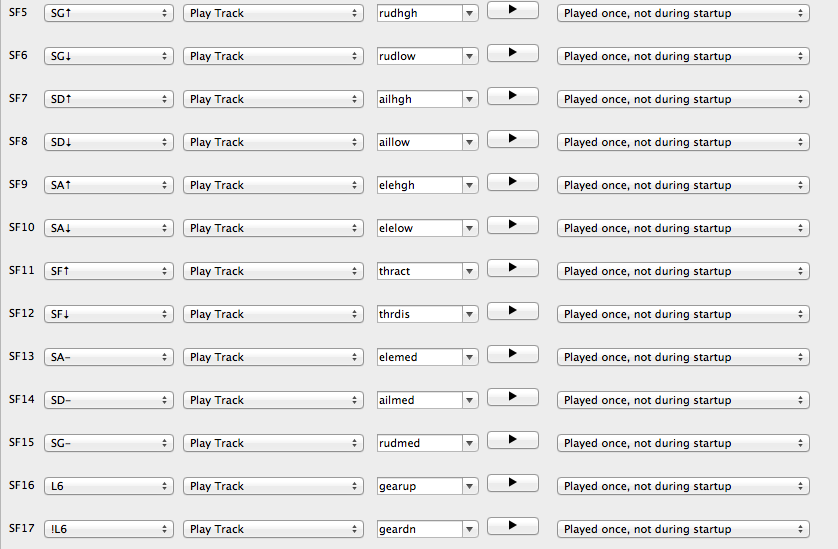

I use the same rate switches on all my models and throttle lock on all my electric models. L6 is the same for models with retracts. I’ll use these settings in my example.
I need these sounds: rudhgh.wav, rudmed.wav, and rudlow.wav for SG, ailhgh.wav, ailmed.wav, and aillow.wav for SD, elehgh.wav, elemed.wav, and elelow.wav for SA, gearup.wav and geardn.wav for L6, and finally thract.wav and thrdis.wav for SF.
Step 2: Copy your sounds to a new folder
OK I know what I need. Now I need to collect it. All the sounds you need are in the SD Card/Sounds/en folder. Create a new folder in the Sounds/en folder, and name it the same as the name of your model on the Taranis. If your model name contains a space, replace the space with an underscore ( _ ) in the folder name. Here are the contents of my Cessna-421 folder.
![]()
Step 3: Rename the sound files
We are almost done. All we need to do now is to rename the files with the appropriate switch names. Ailhgh.wav is assigned to SD↑. We need to rename it SD-up.wav. Correspondingly Ailmed.wav becomes SD-med.wav, and aillow.wav becomes SD-down.wav. All the other switches are named in the same way, except the logical switch L6. Logical switches are either off or on, so gearup.wav becomes L6-on.wav, and geardn.wav becomes L6-off.wav. Here are the new file names in the Cessna-421 folder.
![]()
Step 4: Delete unneeded Special Functions
The name says it all. Once you have a model folder with the switch names, you can delete all those Special Functions you were using for switch names. Here is what my Cessna-421 Special Functions look like now:
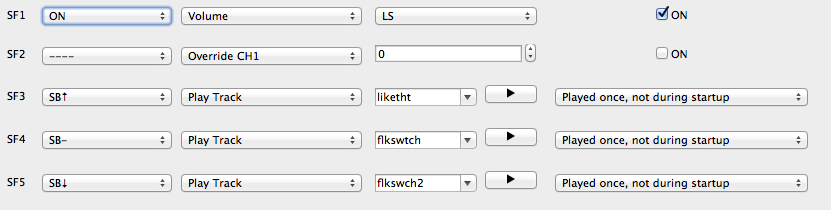
Notice that I still have sounds assigned to 3 Special Functions. These are a few of Amber’s “fun” sounds, and I have them on this model just to tease non-Taranis users. I don’t want to copy them to all my other models. Luckily the Taranis doesn’t care where the sounds files are. You can combine both methods of playing switch sounds as you desire.
LUA SCRIPTS
New to OpenTX version 2.0 is Lua scripting. Lua is a general purpose scripting language. Lua scripts are text files, that are stored in the SCRIPTS folder and it’s sub folders. SD card images for the Taranis A and B models do not come with a SCRIPTS folder; the Taranis Plus does.
In order to use Lua scripts your SD Card must contain the following directories (folders):
/SCRIPTS
/SCRIPTS/FUNCTIONS
/SCRIPTS/MIXES
/SCRIPTS/TEMPLATES
/SCRIPTS/WIZARD
FUNCTIONS – Contains scripts that can be called from the Special Functions screen like any other firmware function.
MIXES – Contains model specific scripts. A model script runs continuously once it is loaded into a model. As long as the model remains selected, the script runs. Model scripts should never be used for calculating any sort of input that is vital to your model.
TEMPLATES – Contains template scripts. Templates are not implemented as of OpenTx version 2.0.12.
WIZARD – Contains the model wizard script.
Corrupted SD Card
In the Spring of 2014 FrSky got a batch of bad SD cards. They shipped Taranis for several weeks before the problem was discovered. Taranis owners reported SD card failures for several months after the transmitters hit store shelves around the world.
Not long after OpenTX version 2.0.1 was released Taranis owners jumped to load the new version of Companion and update their version 1.52 transmitter firmware. Many people had difficulties loading the new firmware due to Windows driver issues. Not realizing that the new version of Companion was not compatible with the version 1.52 firmware, these users attempted to write models to their Taranis. This resulted in corrupted SD cards, and corrupted Taranis firmware.
To repair a corrupted SD card:
- Remove the SD card from the Taranis
- Format the SD card
- Load a new SD card image to the SD card (see below)
- Unmount the SD card from your computer and Replace the SD card in the Taranis
FrSky has an SD card image available on the downloads section of their website (www.frskyrc.com/download). It is for Taranis models A and B, but it does not have the extra directories used in version 2.0.x. It is however just fine for those who have not updated their Taranis firmware. As of September 2014 FrSky did not have an SD card image for the Taranis Plus available for download.
Whether you use the FrSky image or the one from Scott Page, the installation is the same:
- Download the file to your computer
- Unzip the file to a new folder on your PC
- Mount and format an SD card
- Copy the entire contents of the new folder to the SD card
- Unmount the SD card from your computer and Replace the SD card in the Taranis
The side benefit of loading the SD image onto your computer, before loading it onto the SD card, is that you now have a backup copy of the SD card on your computer in case anything should go wrong again.
